Priyadharshini
HOW TO FIND THE VIRUS ON WINDOWS
How to Check if a Process Is a Virus or Not
computer has a virus because you’ve seen a strange process in the Windows Task Manager, which you can open by pressing Ctrl+Shift+Esc or by right-clicking the Windows taskbar and selecting “Task Manager.”
It’s normal to see quite a few processes here — click “More Details” if you see a smaller list. Many of these processes have strange, confusing names. That’s normal. Windows includes quite a few background processes, your PC manufacturer added some, and applications you install often add them.
How to Scan Your Computer for Viruses
By default, Windows 11 is always scanning your PC for malware with the integrated Windows Security application, also known as Microsoft Defender. You can, however, perform manual scans.
On Windows 10 or 11, open your Start menu, type “Security,” and click the “Windows Security” shortcut to open it. You can also head to Settings > Update & Security > Windows Security > Open Windows Security on Windows 10, or Settings > Privacy and Security > Windows Security > Open Windows Security on Windows 11.
Click “Quick Scan” to scan your system for malware. Microsoft Defender will perform a scan and give you the results. If any malware is found, it will offer to remove it from your PC automatically.
If you want a second opinion — always a good idea if you’re concerned you might have malware, and your primary antivirus doesn’t find anything — you can perform a scan with a different security application, too.





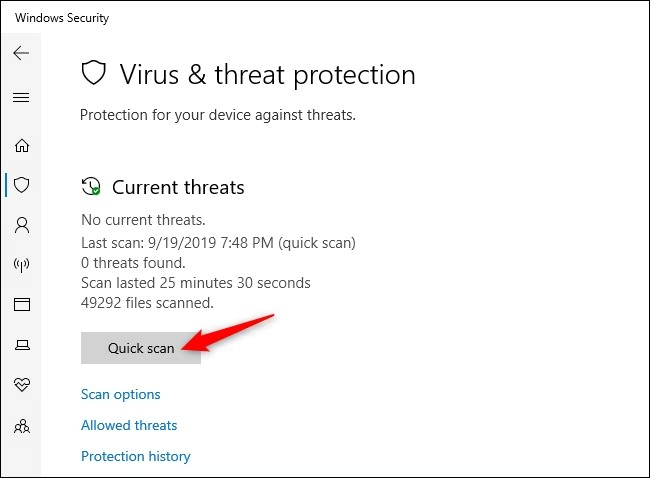

Comments
Post a Comment