Priyadharshini
How to change default save location in Microsoft Word
Steps to change default save location in Microsoft Word:
Step 2: Now, click on the “Word Option” button, which is located at the bottom of your MS Word screen.
Step 3: In the next step, you need to go to the “Save” document section, as marked in the image below.
Step 4: Under ‘Save’ option, you may see “Default file location”, which is highlighted in the below image. Here, you need to click on the “Browse” button to select the destination folder.
Step 5: After selecting the destination folder or you can say the default save location, you need to click on the “OK” button.
Step 6: Finally, click on the “OK” button to make your desired changes. Now, all your word files are going to be saved in the default location you just changed.


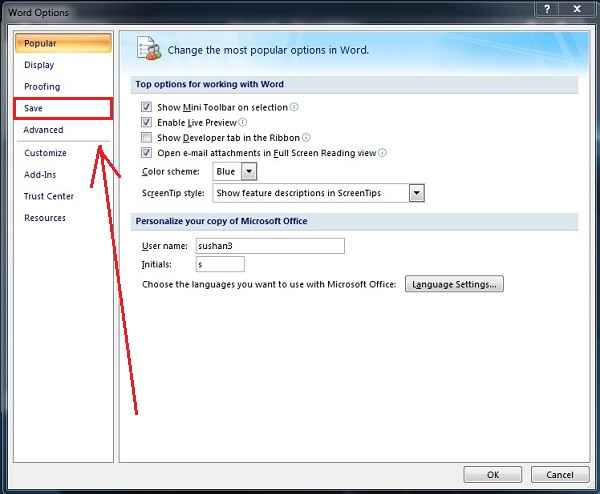
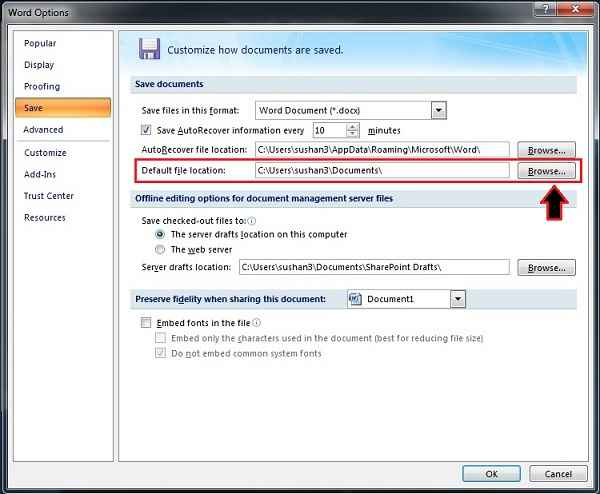
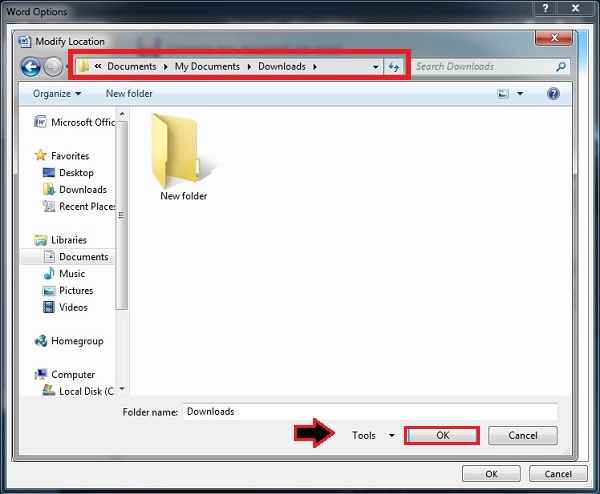

Comments
Post a Comment